Manage permissions
You can choose which broad permissions - actions like creating a personal space or being a Confluence administrator - to assign to each user or group. You can also choose to enable anonymous access - that is, give your space admins the option of opening up their spaces to users without requiring them to log in - and set the default space permissions for your site.
Set global site permissions and enable anonymous access
To do this, just head to  > General Configuration. From the configuration sidebar, choose Global Permissions and hit Edit Permissions. Choose which permissions to change, then hit Save.
> General Configuration. From the configuration sidebar, choose Global Permissions and hit Edit Permissions. Choose which permissions to change, then hit Save.
Typically, you'd want to give everyone Personal Space permissions - as this lets them create drafts and do other work in their own spaces.
However, if you're in a large organisation you might decide to only let some users have the Create Space permission to help maintain an organised site and discourage anyone from creating spaces unnecessarily.
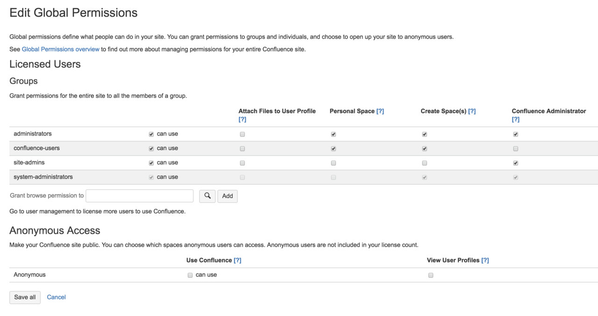
This does not automatically make your site public, it just enables space admins to make their spaces public. You can then choose which spaces you want anonymous users to be able to access.
Anonymous users are not included in your license count.
Set default space permissions
Having to configure the permissions for each new space can seem a bit daunting - but you can set - and change - the default space permissions to suit your organisation's needs, which means that each new space created on your site will have the permissions that you set here.
Space admins can then tweak them to make any further changes necessary.
Default permissions are configurable for groups only, not for individual or anonymous users:
Go to
 > General Configuration > Space Permissions.
> General Configuration > Space Permissions.- Choose Edit Permissions.
Grouping users in Confluence is a great way to cut down the work required when managing permissions and restrictions. Find out how to add users to groups here.