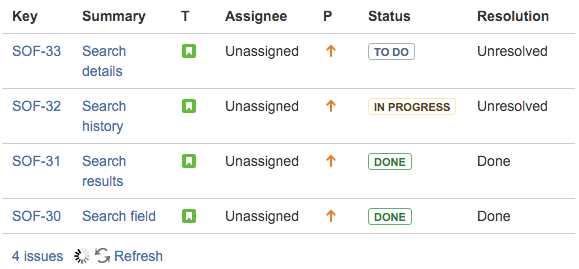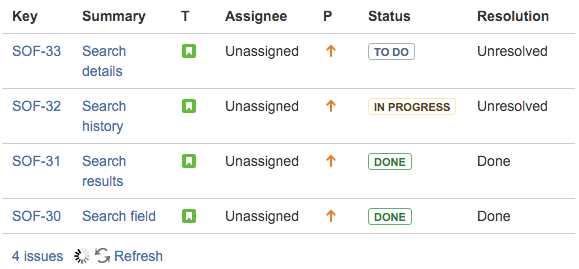Macros are like Confluence's version of widgets. Macros let you to add extra functionality and dynamic content to pages. Embed videos, create charts, add an automatic table of contents, and more. To add a macro, when editing a page hit  and choose Other Macros, then pick the macro you're after.
and choose Other Macros, then pick the macro you're after.
Here are a few macros to start with that we thought you might find useful, but check out the full list to discover more!
Call attention to important information
Use the Info, Tip, Note, and Warning Macros to add colored panels to your page. They're useful for calling out important information.
Create your own custom search
The Livesearch Macro lets you add a search box to a page. Only wanna search in this space? Set it to only find content in this space, or find pages with specific labels. It's the same macro we've used on this space's homepage.
Stay up-to-date with the content you care about
Wanna know what the latest and greatest is? Use the Recently Updated Macro. It creates a feed of recently-updated content, which you can filter by author, space, label, and even content type.
Add multimedia content to your page
Use the Widget Connector Macro to embed online videos, slideshows, photo streams, and more on your page, from sites like Flickr and Youtube. Or upload your own multimedia files into Confluence and use the Multimedia Macro to display them on your page.
Bring data to life with charts
The Chart Macro takes data and turns it into a variety of highly customisable charts, including bar charts, pie charts, area charts, and more.
| Y Axis | X Axis |
|---|
| 1 | 5 |
| 2 | 10 |
| 3 | 15 |
| 4 | 20 |
| 5 | 25 |
Using JIRA? Create and display dynamic JIRA issues in Confluence
If your Confluence site is connected to a JIRA application, you can both create and display your JIRA issues without having to leave Confluence using the JIRA Issues Macro. It automatically updates to display the current status of your issues. You can connect Confluence to any JIRA application, including JIRA Software and JIRA Service Desk.