Three steps to create beautiful, customised spaces
So you've created a space, but don't know what to do next? Here's a few steps that will help you create good looking, functional spaces.
1. Configure the sidebar with your own logo and shortcuts
Adding a logo makes it easier to recognize your space in the space directory, and gives it character. Adding shortcuts lets you use the sidebar for quick navigation, surfacing the most important internal and external content for your team.
Configure the sidebar by choosing Space tools > Configure sidebar at the bottom of the sidebar.
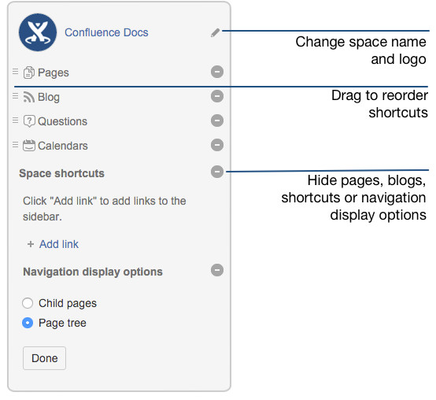
- Choose the
 next to the space name to upload a logo.
next to the space name to upload a logo. - Choose the icons to show or hide pages, blogs, shortcuts or navigation options.
For example, if you want your space to be used primarily as a blog you can hide the 'Pages' link. - Add-ons such as Team Calendars for Confluence may add other links in this section of the sidebar and you can also show or hide these.
- Choose Add link to add a shortcut link to the sidebar. This could be a link to an important page for your team, or to an external site.
- Drag links to reorder them within each section (you can't move a link from one section to another).
2. Change the color scheme
Jazz it up! You don't have to stick to your site's color scheme. Give your space a color scheme to match your space logo, or just pick one that suits your mood.
- Go to Space tools > Look and Feel at the bottom of the sidebar
- Choose Color Scheme
- Select Custom Color Scheme (if not already selected)
- Choose Edit
You can enter color codes or use the color-picker  to choose a new color from the palette provided. If you mess up, just hit Reset and start again!
to choose a new color from the palette provided. If you mess up, just hit Reset and start again!
3. Add a space description
This is great if you work at an organisation with lots of spaces. Adding a description makes it easier for people to figure out if yours is the space they need when they're scrolling through the space directory.
Choose Space Tools > Overview and click Edit Space Details. Add your description, then hit Save.